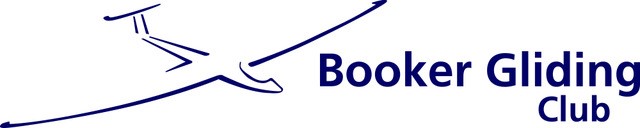Condor on line racing and
Booker simulator training
Condor gliding simulation software
Condor flight simulator is low cost but highly effective PC software that can be purchased on line and downloaded. It will run on most PCs, however it is also possible to use a gaming type PC (this usually means it has a separate graphics card) for smoother more realistic experience. Virtual Reality is also supported.
What do I need to start using Condor? Just a PC, the program and a joystick.
- A fairly modern, (not particularly expensive) PC *
- A PC joystick
- Internet connection
- Purchase, download and install the software.
Not sure whether your PC is up to it, and want some more information before you try?
Take a look through these slides for help and links to Condor, Condor Club and Condor Updater. They get a bit technical and you almost certainly don’t need this information, but it may be helpful.
Use the arrows bottom left to go through the slides. Use three dots menu for full screen slides etc
Once you have flown a few times you may want to try other landscapes, To do this you will need to go to other websites, in particular Condor Club. You can set up a free account.
If you wish to fly using the landscapes, then for ease of use you should upgrade to a paid for account which costs about £14, you may only need this for the first year.
In order to manage Landscapes you should download the Condor Updater available from this site.
Condor Glider Racing
During winter months, we arrange on-line multiplayer Condor 2 Gliding Flight Simulator tasks. This is a great way to learn the basics of Cross Country Gliding and to revise topics over the Winter. Although the group focus on cross country tasks other training can be arranged.
How to join a multi pilot on line task.
Joining the task is as simple as clicking on a link, however, you need to know a few things in advance.
- You need to know the name of the task. This will be provided in advance by the Task Setter, usually via WhatsApp.
- You need to know at what time you can join the task and how long you will be able to do this for
- For a race everybody needs to be there at the same time to start, Usually there is a 15 minute window.
- You will need to have the exact same version of Condor and the Landscape that the task setter has used.
- Your Hangar (database of aircraft in Condor) will need to be up to date.
To join the flight you find the row showing the name of your task and click the Join Button. The system will open Condor for you and load the task.
Talking to the other pilots –
Discord On-line chat
During Condor sessions we can chat and exchange messages using a chat system called Discord, Discord can be accessed on-line through a web browser or by downloading an App or program.
You run Discord on your computer at the same time as Condor. Alternatively, you can run Discord on your smartphone though you may need the sound low on your PC to avoid “vario feedback”.
These slides show how to get Discord running.
Use the arrows bottom left to go through the slides. Use three dots menu for full screen slides etc
Booker Simulator setup and support.
The Booker Simulator also runs Condor software. This section provides useful information for running the Booker Simulator, Exercises and tasks described below can also be flown in the simulator,
Condor Simulator Quick Start Guide. (Google Document). Explains how to start the simulator.
In addition to the controls built in to the simulator a “Button Box” provides additional controls and this enables the flight to be managed without resorting to keyboard commands.
The Button box diagram, and list of simulator control inputs, provide a full list of available simulator commands.
Oudie connection. It is possible to connect a club (non IGC) Oudie to the simulator and to then use it to navigate a flight. The following instructions, courtesy of Henry R, should help with making the connection. More details on use of the Oudie to follow,.
Training and Cross country tasks with Simulator support.
The average time to fly (most of) these tasks is under one hour. It is much more fun to fly them as part of a group, but they are available here for anyone to try. If you have a go let us know on the Booker Condors WhatsApp group. These tasks are for Condor 3 and are also loaded on to the Booker Simulator.
To use a task on your own PC you can set the task yourself, or copy the files below. If you wish to use the Ghost flights then you must use the corresponding Flight Plan file.
Download the Flight Plan File (.FPL) to your PC – \Documents\Condor3\Flightplans. If you run Condor FREE FLIGHT then Load The Task Name will be available for selection in your User flightplans Tab.
Ghost files are flight tracks for other gliders that have flown with the same task loaded. You will see these other gliders whilst you are flying. Download and unzip the Flight Track (.FTR) files to \Documents\Condor3\FlightTracks folder.
When you load the task any compatible flight tracks will be shown in the Ghosts box on the NOTAM Tab. Select them to activate. Ideally you should only select Ghosts (Filter Option) where everything matches.
UK Based tasks all use Landscape United Kingdom3. Non UK Tasks all use the default Slovenia3 landscape.
Crosswind Landing
Practice crosswind (left and right) approach and landing to a nice big tarmac runway. Best in the simulator with an instructor. Start from high key and restart to repeat.
Booker Micro Task Ghosts
Local good thermal 34Kms task to the West of Booker. Practice Nav and final glide.
The Default task for the Booker Simulator.
Multiple ghost flights are available. Additional ghosts available on the simulator.
Easy Streets Cross Country Task Slovenia
Easy, fast thermal 80Kms task using Slovenia flat lands landscape. Strong thermals, Cloud Streets, Duo Discus or lower handicap. Review briefing sheet first. A simple racing task for those new to Condor Cross Country – turn when you hit the sector. An AAT for more experienced pilots.
Navigation Execise 1
Navigate a 56Kms task using the 1:500000 chart (no Flight Computer). Designed for the Simulator with instructor guidance. Can be done solo or as a small group.
Booker 50 Lasham West
Practice 50 Kms task. Start zone marks approximate launch area for Silver Distance. Task lines chosen to avoid airspace.
Denbigh Easy Ridge Ghosts
Easy ridge task at Denbigh in 20 Knot Westerly. Can be used for site familiarisation.
Some ghost flights provided, so you willl need to avoid other gliders on the ridge.
Landout
A chance to practice field selection and landout decision making. Designed for the Simulator with instructor guidance.
Booker Simulator support.
Some notes about the Booker Simulator, which also uses the Condor program.
Condor Simulator Quick Start Guide. (Google Document)